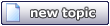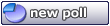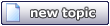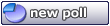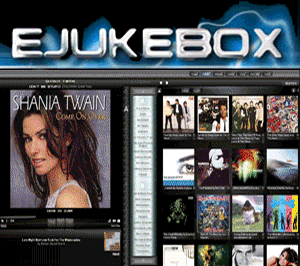jhlurie
Member
  
Posts: 212
Registered: 3-11-2003
Member Is Offline
|
|
posted on 6-13-2004 at 07:10 AM
|


|
|
Fun with graphic files: tips for using them in skins
It seemed to me that we could help each other with conversation on one of the toughest part of skinning--graphics selection, resizing/scaling and
assignment.
First off... it's seemed to me with the fooling around I've done so far that the only really "safe" graphic is a tileable one,
since the interfaces either resize or are tough fits for more out-of-the-box graphics. However for the times when we don't want to tile, I think
it would be nice for us to assemble a "size guide" for each interface area so we can scale our graphics accordingly.
I've had some luck with animated graphics. In fact, in a burst of experimentation I replaced every single graphic file with an animated GIF in
one sitting and watched the flashing until I practically developed epilepsy. The key to successfully using them is probably somewhere in the middle.
The songlist is a challenging place, for example, to use a large animated GIF, unless it's very few frames, with a minimum of motion (a flashing
lights effect works well for example, like stars twinking). The playlist area is great for an animated file, but it's got to be one which still
looks good when little pieces of it are chopped off when you add items to the queue. The Now Playing area has the restriction that your
"action" on an animated file better be happening around the edges, since the album cover is in the middle.
I haven't tried designing a new header yet, because it seems to me that exact dimensions are important.
Anyone else have any graphics tips or strategies for using them in skins?
|
|
|
jhlurie
Member
  
Posts: 212
Registered: 3-11-2003
Member Is Offline
|
|
posted on 6-13-2004 at 07:21 AM
|


|
|
You can actually get creatively goofy with animated files too. For example, I know someday I'll probably build a whole skin around the attached
graphic, mostly because it would be so darn silly. 
jhlurie has attached this image:

|
|
|
Pirk
Posting Freak
    
Posts: 3976
Registered: 3-11-2003
Location: France
Member Is Offline
|
|
posted on 6-13-2004 at 08:45 AM
|


|
|
Well... good luck to include this graphic in a skin! 
The exact dimensions of each graphic can always be found easily if you start with the eJukebox default graphics and fill them with your own
creations.
I think the best strategy would be we learn to use properly the Photoshop tools... ALL IS THERE! A few good tutorials like this one: http://www.xentrik.net/graphics/ would be welcome for (some of  ) us amateur designers. This very good learning site is a tip from Audiosoft!
when i started to play with the songlist DIS files... ) us amateur designers. This very good learning site is a tip from Audiosoft!
when i started to play with the songlist DIS files...
Concerning to me, i have an handicap (one more!  ): i also need to learn
English at the same time!! So, if you have some tips for that too! ): i also need to learn
English at the same time!! So, if you have some tips for that too! 
|
|
|
Audiosoft
|
|
posted on 6-13-2004 at 09:34 AM
|


|
|
The following add-on plugins can do some nice filtering effects in Photoshop without much effort (and were used to create parts of the default
eJukebox skin): Eye Candy and Xenofex
There are downloadable demos of the latest versions of both (which which allow you to utilize some of the features for free) at:
http://www.alienskin.com/
 Audiosoft |
|
|
Pirk
Posting Freak
    
Posts: 3976
Registered: 3-11-2003
Location: France
Member Is Offline
|
|
posted on 6-13-2004 at 10:11 AM
|


|
|
Ah ahh... maybe that will help us to produce better skins!
Thanks for the tips! 
|
|
|
jhlurie
Member
  
Posts: 212
Registered: 3-11-2003
Member Is Offline
|
|
posted on 6-14-2004 at 04:55 AM
|


|
|
| Quote: | Originally posted by Pirk
Well... good luck to include this graphic in a skin! 
The exact dimensions of each graphic can always be found easily if you start with the eJukebox default graphics and fill them with your own
creations. |
Yes, I'm just suggesting that at some point they should be documented to save people time, rather than having to go back and look inside the
default skin directory to repeatedly get pixel dimensions (especially since the file names don't always correspond to the exact purpose of the
graphic, and then you need to devote even more time to finding the right DIS file and cross-checking).
| Quote: | | The
following add-on plugins can do some nice filtering effects in Photoshop without much effort (and were used to create parts of the default eJukebox
skin): Eye Candy and Xenofex |
Rats. That's what I get for being a JASC Paintshop Pro user instead. 
|
|
|