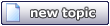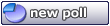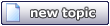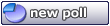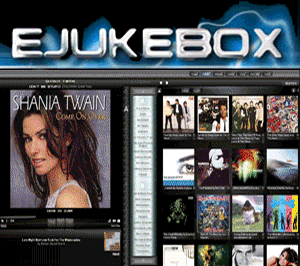ochristmas
Member
  
Posts: 119
Registered: 8-27-2003
Location: UK
Member Is Offline
|
|
posted on 10-19-2004 at 02:48 AM
|


|
|
Problem with dragging album covers
Not sure if this has been mentioned already but I successfully dragged an album cover from a website into the tag editor and all was great. Then I did
another - dragging a different image to a different file - however it inserted the previous image. This now happens everytime I drag an image - the
one that appears is always the first one I ever dragged.
I am sure I could solve it by deleting the temporary internet file - but thats not really the point. So now I have gone back to the old way of putting
covers on - not a big problem - but just thought you should know.
Cheers as ever
|
|
|
Dyno Don
Member
  
Posts: 275
Registered: 3-12-2003
Member Is Offline
|
|
posted on 10-19-2004 at 05:42 PM
|


|
|
Hi:
I mentioned this in a previous post. I have the same problem. It is a very cool feature, but it only works once.
Don
|
|
|
Audiosoft
|
|
posted on 10-24-2004 at 05:11 PM
|


|
|
The actual problem here is:
When you drag a cover image from a webpage to the editor it will only work if the image on the page is NOT linked to another webpage.... because when
the image is linked you will actually be dragging the link's URL instead of the image's URL...so eJukebox will not be able to know where the image
is located online and will not be able to download the image.
So...on a web page:
If your mouse cursor turns in to a HAND when over the cover image: Dragging it to the editor will NOT work (except on our shopping website).
If your mouse cursor is still an ARROW when you move the mouse over the image you CAN drag it to the editor.
-
We recommend using our CD shopping/cover website for finding and dragging cover images to the editor...as it is setup in a way which ensures you are
always dragging the image URL path.
If the Editor's INFO button does not go to our shopping/cover website you can get it to do so by following these steps:
Make sure you are using eJukebox v3.95 or later. Close the Editor. Right Click a song in the songlist or Now Playing Panel and select INFO LINKS and
then EDIT LINKS:
In the quicklinks.ini file that opens...Delete the lines:
[Album]
URL=xxxxxxxxxxxxx
and Save and Close the file. The next time you access the INFO button in the editor it should change it to the default which is to search our
shopping/cover website.
 Audiosoft |
|
|
Dyno Don
Member
  
Posts: 275
Registered: 3-12-2003
Member Is Offline
|
|
posted on 10-24-2004 at 07:25 PM
|


|
|
Website?
You say
(except on our shopping website).
What website is that? Am I missing something?
When in the editor, if I click INFO it takes me to Google looking for the album name. This isn't the "shopping site" is it?
Thanks
|
|
|
Audiosoft
|
|
posted on 10-24-2004 at 07:44 PM
|


|
|
v3.95 changed the default Album Info Link from google to our music shopping/cover site: http://shop.audiosoft.net
If you follow the instructions in the post above it should make it use/search our shop.audiosoft.net site when you click the "INFO" button on the
editor or the "Album Info" Link on the right click menus in eJukebox.
 Audiosoft |
|
|