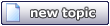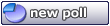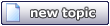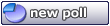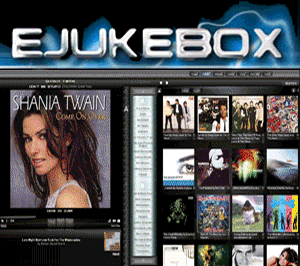Audiosoft
|
|
posted on 3-20-2009 at 04:42 AM
|


|
|
Photoshop Tip: Fading PNGs Non-transparent to Transparent
Put your image on its own layer. Change your canvas size to something taller than what it is, and anchor the image to the top (so you are adding room
at the bottom to work in).
On your image layer, using the rectangular marquee, select the bottom part of the image from the point at which you want it to begin fading, down
beyond the edge. Then, in the menu, choose Select, Feather... and enter a value (you'll probably have to play with this a bit). Click ok, and then
hit the delete key on your keyboard. This will remove the portion of the image inside the marquee, with a feathered edge leading into your image.
You'll have to play around with the settings to get the look you want, but I find this to be the easiest way.
Now your image will fade out to transparent (if you make the background layer bright pink or some kind of color, you'll be able to see the effect).
 Audiosoft |
|
|
Pirk
Posting Freak
    
Posts: 3976
Registered: 3-11-2003
Location: France
Member Is Offline
|
|
posted on 3-20-2009 at 02:40 PM
|


|
|
OK, Feather = "Contour progressif" and not plume.. which is another tool in the French edition.
Good idea these lessons.. I already know this Tip, another one please! I would like to learn how to draw shapes like that:
Pirk has attached this image:

 Pirk |
|
|
Audiosoft
|
|
posted on 3-20-2009 at 03:59 PM
|


|
|
Photoshop Plugins specifically "Alienskin EyeCandy 5: Impact". There are a bunch of cool filter effects that come with that.
 Audiosoft |
|
|
Pirk
Posting Freak
    
Posts: 3976
Registered: 3-11-2003
Location: France
Member Is Offline
|
|
posted on 3-20-2009 at 04:24 PM
|


|
|
Ahh it seems you tamed the Alien! You used the gradiant glow I guess.. super job!
 Pirk |
|
|
Ulle
Junior Member
 
Posts: 42
Registered: 3-19-2008
Member Is Offline
|
|
posted on 3-20-2009 at 08:00 PM
|


|
|
|
Thanks, I can't believe I didn't know that one - well, I never played so much with transparency until now. I tried with gradients tools and so on.
|
|
|